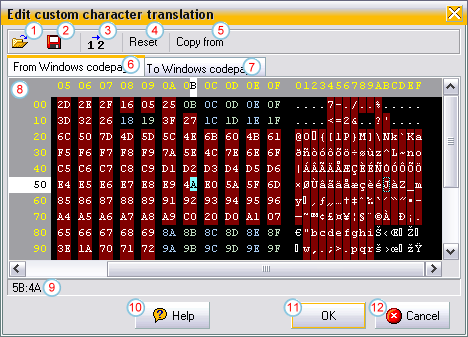Edit custom character translation dialog*
In this dialog you can create and modify the custom
character translation tables (e.g. to work with files in
special EBCDIC formats). This dialog can be accessed by using
the "Options/Custom character translation table"
command.
Each custom character table consists of two parts:
Conversion from Windows to custom charset and from custom to
Windows charset. The first one is used to convert characters
typed in the character field of an editor window, the
second one is used to convert characters from the file data to
the windows charset when displaying them in the editor's
character field.
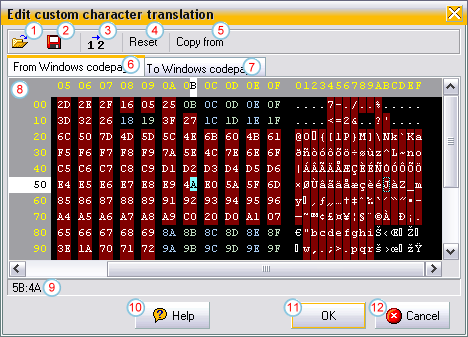
- Load table: Load a character translation table
from disk
- Save table: Save the modified table to a file on
disk
- Generate second table: If the modified table
("From Windows codepage" or "To Windows codepage") is reversible, the other
table can be
automatically generated using this button. Reversible here
means that each source character maps to exactly one target
character
- Reset: Reset the table to 1:1 character
mapping
- Copy from: Load one of the predefined tables
(Macintosh, EBCDIC CP38 or OEM (DOS)) to use it as starting
point to create your own table
- From Windows codepage: Click this tabulator to
edit the table being used to map Windows characters to custom
charset characters
- To Windows codepage: Click this tabulator to edit
the table being used to map custom charset characters to
Windows characters
- Table editor: Using the editor you can modify the
character mappings. E. g. if source character 0x5B should map
to target character 0x4A in your customized character
translation table, set the cursor to position 0x5B and type
the value 4A in the editor's hexadecimal field
- Current character mapping: Displays the
hexadecimal code of the source and the target character,
separated by a colon
- Help: Show this help topic
- OK: Store the modified character translation table
and close the dialog. After this you can use the newly
created table by switching to "Custom translation" in the
"View/Character translation" menu
- Cancel: Close the dialog without storing the
table
|
  |